HTML Code Tips for shopVOX's Email Templates
In shopVOX, you can create customized templates for the emails you send to your customers. For example, you can create a template just for quotes and another for overdue invoices. Each email would need to contain different information, so you can create email templates to simplify and speedy-up the process. Here is an example for you of a Sales Template I created using HTML CODE:
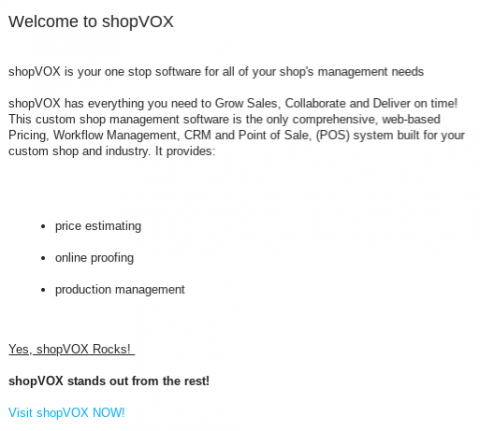
In these email templates you can use HTML Code to customize your messages. The HTML is inputted into the content box on the template. So, we wanted to share some HTML Codes with you.
Here is a list of commonly used HTML Codes that I used in the above example to get you started: To Make Headings (each one is a different size): <h#><h1>Welcome to shopVOX 1</h1> <h2>Welcome to shopVOX 2</h2> <h3>Welcome to shopVOX 3</h3> <h4>Welcome to shopVOX 4</h4> <h5>Welcome to shopVOX 5</h5> <h6>Welcome to shopVOX 6</h6> This is what each of these headings will look like:
To Make Paragraphs: <p><p>shopVOX is your one stop software for all of your shop's management needs </p> <p>shopVOX has everything you need to Grow Sales, Collaborate and Deliver on time! This custom shop management software is the only comprehensive, web-based Pricing, Workflow Management, CRM and Point of Sale, (POS) system built for your custom shop and industry. It provides: </p> which will look like this: shopVOX is your one stop software for all of your shop's management needs shopVOX has everything you need to Grow Sales, Collaborate and Deliver on time! This custom shop management software is the only comprehensive, web-based Pricing, Workflow Management, CRM and Point of Sale, (POS) system built for your custom shop and industry. It provides: To add a bullet list: <ul><ul> <li>price estimating</li> <li>online proofing</li> <li>production management</li> </ul> which will look like this list:- price estimating
online proofing
production management
To Underline: <u><u> Yes, shopVOX Rocks! </u> which looks like this:Yes, shopVOX Rocks!To Bold: <b><b>shopVOX stands out from the rest!</b> which looks like this: shopVOX stands out from the rest!****To add a link: <A HREF><A HREF="www.shopvox.com">Visit shopVOX NOW!</A> which will look like this and be clickable: Visit shopVOX NOW!**To add color to your text: <FONT COLOR> ( I did not use these in the example above)**Here are some examples: 1. You can state the color of the font in regular color language like illustrated here: <FONT COLOR="red">This is red</FONT> which will look like this: This is red2. Or you can use the HTML Color Codes, if you prefer specific shared of the basic colors, as illustrated in these examples: A. <FONT COLOR="#E60606">This is red</FONT> which will look like this share of red: This is redB. <FONT COLOR="#3104B4">This is blue</FONT> which will look like this shade of blue: This is blueTo find color codes, I really like to use this website: Color Code FinderRemember this HTML Rule: When using HTML, remember you must open and close each change. For example, when making a word bold, you need to input <b> to create the boldness. However, you also need to close the boldness like this </b> or the bold will continue on. The / is key to closing out the HTML code. So, it would look like this: <b>bold</b>. Hope you find this information helpful, ~ The shopVOX team!