Instant Quote View and Approval Notifications
Do you sit around wondering if a quote you sent to a customer was ever viewed? Do you check on the status of a quote over and over again? Are you constantly checking your email to see if your quote was approved or needs to be changed? All of the wondering and checking takes up so much time because it distracts you from the other tasks you can be doing.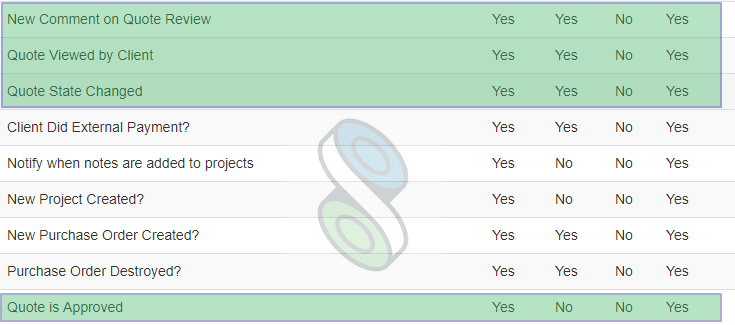 All of the wondering and checking can be frustrating, which takes up valuable mental and emotional energy. This energy can be better spent on following up on sales calls, creating more quotes or some other task. These are some of the reasons why people appreciation shopVOX's quote review notifications. In shopVOX, you can set up which notification your receive and how you receive them. This is super convenient, efficient and will save you much mental energy. After you activate your Online Quote Review feature, you will be able to adjust your settings to set which notifications you will receive regarding the quotes you create. You can set whether or not you receive notifications when:
All of the wondering and checking can be frustrating, which takes up valuable mental and emotional energy. This energy can be better spent on following up on sales calls, creating more quotes or some other task. These are some of the reasons why people appreciation shopVOX's quote review notifications. In shopVOX, you can set up which notification your receive and how you receive them. This is super convenient, efficient and will save you much mental energy. After you activate your Online Quote Review feature, you will be able to adjust your settings to set which notifications you will receive regarding the quotes you create. You can set whether or not you receive notifications when:
A comment is made on a quote.
A quote is viewed by client.
A quote stage is changed.
A quote is approved.
You can set how you receive these notifications. You can receive them via:
SMS
Email
Push (this means the notification will appear on the device you are using shopVOX on.)
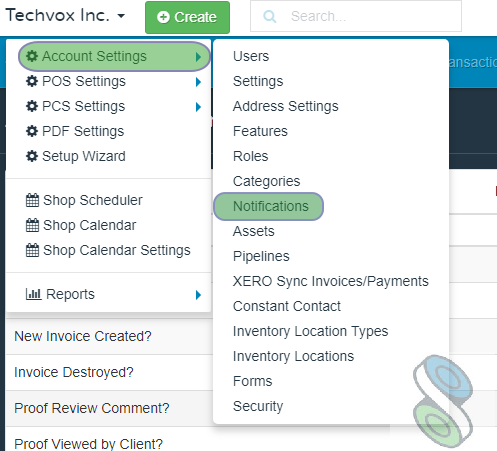 In addition, you can set these notifications to be received by any staff member you want to. Receiving an instant notification when there are changes or views of your quote can help you release some of your stress on wondering and constantly checking, but it will also allow you to be more prompt in your follow up with customers and in getting jobs done on time. To set up these notifications, following these simple steps:
In addition, you can set these notifications to be received by any staff member you want to. Receiving an instant notification when there are changes or views of your quote can help you release some of your stress on wondering and constantly checking, but it will also allow you to be more prompt in your follow up with customers and in getting jobs done on time. To set up these notifications, following these simple steps:
Click the dropdown, next to your company name, on the upper left in your shopVOX account.
Click Account Settings.
Click Notifications.
Find each quote notification in the list that you would like to receive notifications from (as shown in the first image above). Then, set the notifications to yes or no in each option available.
To your success, we are here to support you along the way!